If your phone is locked with pattern lock, and if you try different option too many times, your phone will lock out.
It will display a screen with
User id
Password
Which should be gmail account information. But even after providing these information, it will not unlock.
If you are willing to reset your data, you have another option. Which is to factory reset using adb of android sdk
in the command shell
It will display a screen with
User id
Password
Which should be gmail account information. But even after providing these information, it will not unlock.
If you are willing to reset your data, you have another option. Which is to factory reset using adb of android sdk
- Connect your phone to PC or laptop via usb cable.
- If you do not have android sdk, download it to your computer.
- Open command prompt on PC, by typing cmd in run command
- Go to the android sdk directory and then platform-tools directory
- Now type
in the command shell
- Your phone screen should look somewhat similar to this diagram.
- Open the keyboard of your phone
- Use ALT key of phone to scroll through options.
- Go to wipe data and factory reset
- Type left shift key of the phone to run the option
- After you get the prompt saying data is reset, go to reboot system now
- Again type shift on phone
- Your phone will reboot to factory condition

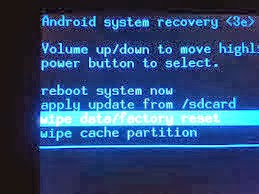
Comments
Post a Comment